There are 2 Methods for backing up the entire Windows registry, I recommend using both methods. The first method involves using the built-in System Restore feature, the second method involves opening the registry editor and exporting the entire registry. Combining the two methods provides coverage for a wide variety of problems that can occur from incorrectly modifying the Windows Registry.
Method #1 - Windows System Restore
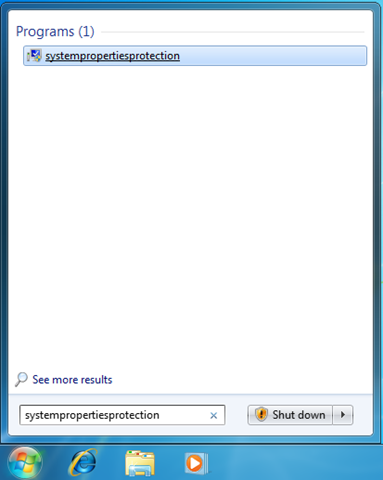
Open the start menu by clicking the Windows Icon in the lower left corner. Once open type “systempropertiesprotection” which will automatically be entered into the “Search programs and files” field, the search proceeds as you type. Then press “Enter” on the keyboard or click the listing at the top of the
window.
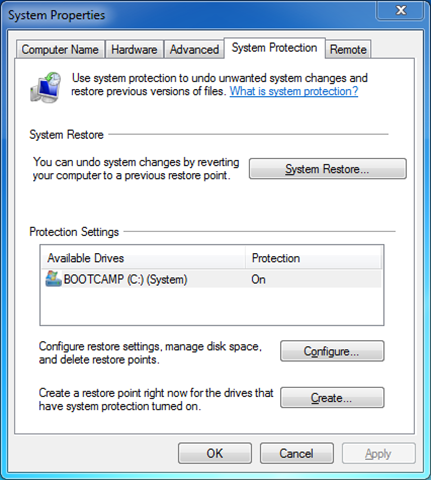
The advanced System Properties window will now open, and the System Protection tab will be the focused tab. To create a new restore point click “Create…” near the bottom.

The Create a restore point dialog box will then open, prompting you for a description to help you identify the restore point in the future. Type a description, when finished click “Create.”
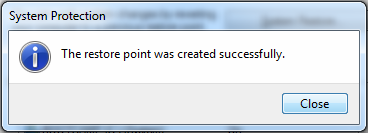
If the restore point was created successfully you will see a notification which states “The restore point was created successfully.”
Now that you have created a restore point, you can proceed to the registry.
Method #2 – Export the registry using the Registry Editor
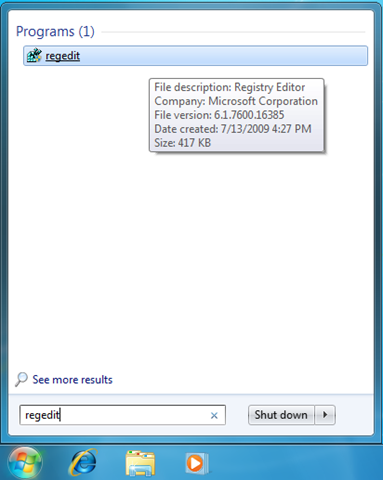
Begin by opening the Windows Registry Editor by opening the start menu and typing “regedit” press “Enter” or click on the regedit program at the top of the search results.

Once in the Registry Editor open the “File” menu, then click “Export…” to launch the Export Registry File window.
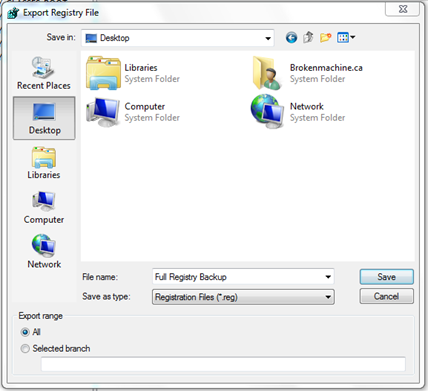
Choose the location to save the file to by using the “Save in:” drop-down box and navigate through folders by double-clicking on them in the main window. The Recent Places list on the left provides quick access to commonly used saved locations, such as the Desktop. Click “Desktop” on the left then type a name for the registry backup file next to “File name:” then click on “Save.”
Great! Now that the registry is backed up you can begin your repair.
Futher Reading:
2 Ways to Restore the Windows 7 Registry - Coming Soon!!

This is a great tip .
ReplyDelete@mensajes claro gratis
ReplyDeleteThank you for taking the time to read my post, I hope you have found it helpful.
It's very great post. This is really helpful.Thanks for sharing it.
ReplyDeletethank you guys, chance I was looking for a quick and easy way to backup the system win7
ReplyDelete